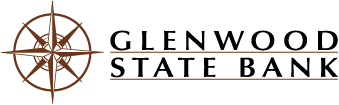Download your transactions to Intuit, or setup an ongoing connection!
Download Transactions
Download your transactions from a specific date range into an .QBO or .OFX format! Then, upload to your QuickBooks database!
- Login to Online Banking
- Navigate to the account you wish to download transactions for
- Near the "Transactions" heading, click the download button (next to print)
- Specify the date range
- Choose your file type
- Click Download and save to your computer
- Upload this file to QuickBooks
Ongoing Connection
Using QuickBooks Desktop
- Set up account for Bank Feeds
- Download Bank Feed transactions
- Add and match Bank Feed transactions
- Deactivate Bank Feeds for an account
Using QuickBooks Online
Quicken
Mint Personal Finance
Mint can be a great tool, however, we also have a Personal Financial Management tool, called MoneyManager, that can be accessed right in Online and Mobile Banking! Only one sign-on is necessary and it's secure! Learn More >>
Important Information
- Quickbooks Online users must use Authy 2FA* to securely connect their bank account into their Quickbooks feed. Authy provides an extra layer of security and is required by Quickbooks to establish a secure connection.
- If you are attempting to import transactions which have previously been imported, you will receive an error code from Quickbooks. If this happens, please find the original transactions to complete your task, or delete them and begin the import again.
*Authy 2FA (2 Factor Authentication) is an app you must download. It is easy to set up, secure, has frequent backups in case of loss of phone, and can sync across mobile, tablet, and desktop.